Windows Subsystem for Android (WSA) is the official Microsoft app for installing and using Android apps natively on Windows 11. After installing it, you will be able to move around the internal memory of an Android emulation, but without any store installed.
Therefore, you'll need to have a store to be able to install app. Officially, you can install the Amazon App Store from the Microsoft Store, but many apps are not available there. The workaround is to sideload other stores, such as Uptodown's, as well as other APKs without being forced to install Amazon's app store. As a result, you will have a wider variety of apps available.
To install the Uptodown App Store on Windows 11, you need to download Android SDK Platform-Tools in order to execute ADB commands. After downloading it, move its content to a C:adb path in Windows and, then, save the Uptodown App Store APK there as well.
From Windows Subsystem for Android (WSA)'s settings, enable the developer mode too, which will allow you to execute commands via ADB to the local address 127.0.0.1:58526—one associated with the Android installation.
Once everything is in the same folder, create a .bat file with the following content:
[i]echo
cd c:/adb
adb connect 127.0.0.1:58526
adb push uptodown-app-store-4-65.apk /storage/emulated/0/
pause[/i]
The text following "push" must be the name of the APK downloaded from the Uptodown store. After executing the file you just created, you should receive a message like "uptodown-app-store-4-65.apk: 1 file pushed, 0 skipped. 11.8 MB/s (9966769 bytes in 0.804s)".
If done right, the main root of the Android subsystem will include the Uptodown App Store APK. After that, you can run it and install all the Android apps included in the store, whether they are social networks or even games. Uptodown App Store will now appear as a native app in Windows. You can also install APK Installer or Chrome to be able to download APKs from other sources.
So, if you want to use Android natively on Windows and enjoy the entire Uptodown catalog, download Windows Subsystem for Android (WSA)!

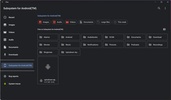
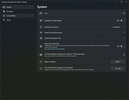
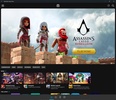
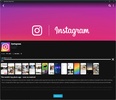
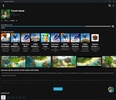
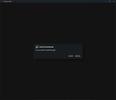

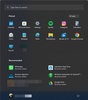
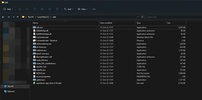
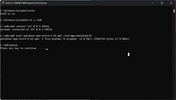
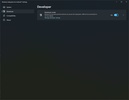





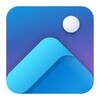

















Comments
Please keep this app here, Microsoft will be removing it from their Microsoft app Store on March 5th 2025.
it does not work on Windows 7
I like the application
best of the best
Everything is fine